Conquer Club User Guides
Moderator: Tech Team
Forum rules
Please read the Community Guidelines before posting.
Please read the Community Guidelines before posting.
Conquer Club User Guides
Hello! Have you ever wanted all the installation/user guides all in one place? Well, now they are! Welcome to Conquer Club User Guides. Here you will find installation instructions for the tools & enhancements we use here on CC (additional guides will be posted as they are completed). Enjoy!
Conquer Club User Guides
Firefox Installation
Firefox Installation Guide
Greasemonkey Tools
Greasemonkey Installation and User Guide
General Greasemonkey Script Install and Uninstall Guide
Saved Searches User Guide
Watch This Game User Guide
Game Link User Guide
Chatglove User Guide
Assault Odds User Guide
Map Rank GL User Guide
Clan Rank User Guide
Conquer Club User Guides
Firefox Installation
Firefox Installation Guide
Greasemonkey Tools
Greasemonkey Installation and User Guide
General Greasemonkey Script Install and Uninstall Guide
Saved Searches User Guide
Watch This Game User Guide
Game Link User Guide
Chatglove User Guide
Assault Odds User Guide
Map Rank GL User Guide
Clan Rank User Guide
Re: Conquer Club User Guides
Firefox Installation Guide
INTRODUCTION
[spoiler=SPECS]Mozilla Firefox is a free and open source web browser descended from the Mozilla Application Suite and managed by Mozilla Corporation. As of July 2010, Firefox was the second most widely used browser, with 20% to 32% of worldwide usage share of web browsers (variation is dependant on the source).
Latest Firefox features include tabbed browsing, private browsing, spell checking, incremental find, live bookmarking, a download manager, and other features. Functions can be added through extensions, created by third-party developers, of which there is a wide selection. This ability to personalize Firefox is a feature that has attracted many users to Firefox. To display web pages, Firefox uses the Gecko layout engine, which implements most current web standards in addition to several features which are intended to anticipate likely additions to the standards.
Firefox runs on various versions of GNU/Linux, Mac OS X, Microsoft Windows and many other Unix-like operating systems. Its current stable release is version 3.6.8, released on July 23, 2010. Firefox's source code is free software, released under a tri-license GNU GPL/GNU LGPL/MPL.[/spoiler]
Firefox allows Conquer Club users to install add-ons that are specific for Conquer Club. The add-ons specific to Conquer Club that are Firefox dependant are listed here.
Firefox also allows Conquer Club users to use Grease Monkey scripts. The scripts available through Greasemonkey to Conquer Club users are located here.
To get the most out of your Conquer Club experience, Firefox is the recommended internet browser while playing Conquer Club; simply because the Conquer Club community has created many tools and enhancements to make your gaming experience more enjoyable. Cheating is not allowed on Conquer Club and therefore the tools available can only make the Conquer Club experience more enjoyable, not help you win. Strategy and luck are your best options for winning. However, some of the add-ons will make reading complicated maps easier, or you can analyze your odds before rolling your dice, or gives you the ability to click directly on the map to play your move, etc. The variety of tools and enhancements available through Firefox can be found here.
As an example, here are two screenshots of a Conquer Club game page. The first one is using Internet Explorer (IE) as the internet browser. The second is using Firefox as the internet browser; notice the additional options and customizations available.
[bigimg]http://i842.photobucket.com/albums/zz344/iurillom/Conquer%20Club%20Screenshots/Untitled.jpg[/bigimg]
[bigimg]http://i842.photobucket.com/albums/zz344/iurillom/Conquer%20Club%20Screenshots/CCFFView.jpg[/bigimg]
How To Install Firefox
[spoiler=PC]Step 1: Go to the Mozilla Firefox homepage.
Click here to do so.
Alternatively, type http://www.mozilla.com/en-US/ into your address bar of your current internet browser.
Step 2: Click the “Download Firefox – Free” link.
It should look like this:
[bigimg]http://i842.photobucket.com/albums/zz344/iurillom/Conquer%20Club%20Screenshots/DownloadFFimage.jpg[/bigimg]
Step 3: A window will pop-up asking you if you would like to run or save the file. Click “Run”:
[bigimg]http://i842.photobucket.com/albums/zz344/iurillom/Conquer%20Club%20Screenshots/RuntheSet-up.jpg[/bigimg]
The file will download to your computer.
[bigimg]http://i842.photobucket.com/albums/zz344/iurillom/Conquer%20Club%20Screenshots/filesDownloading.jpg[/bigimg]
Step 4: Click "Run" to run the software:
[bigimg]http://i842.photobucket.com/albums/zz344/iurillom/Conquer%20Club%20Screenshots/Runthesoftware.jpg[/bigimg]
The files will extract.
[bigimg]http://i842.photobucket.com/albums/zz344/iurillom/Conquer%20Club%20Screenshots/Filesbeingextracted.jpg[/bigimg]
Step 5: The Mozilla Firefox set-up wizard will guide you through the installation process. Click “Next”:
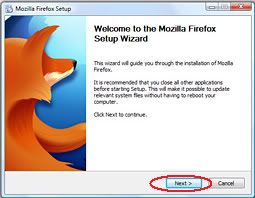
Step 6: Decide if you would like a “Standard” or “Custom" installation.”
For most users, the standard installation is both sufficient and encouraged.
This guide will walk you through the standard installation. If you choose to continue with the "Custom" Installation, you are probably a more advanced user. This guide is to help the general user install FF onto their computer. This guide encourages you to simply do the standard installation if you are unsure of your technical abilities.
Step 7: Standard installation
1. Make sure the circle next to “Standard” is highlighted and click "Next":

2. The default installation makes Firefox your default browser, (The term "default browser" is used to describe the URL and file associations that determine which web browser is launched when you open an Internet shortcut or HTML file or when you click a link in a mail application like Thunderbird or Outlook Express, if you have more than one web browser installed on your system.) Click on the box next to "Use Firefox as my default web browser" to uncheck the box if you do not want Firefox to be your default internet browser then click “Install”:

Firefox will be installed:

3. Click “Finish” and you are done (The default will launch Firefox after you click Finish, uncheck the box next to "Launch Firefox now if you do not want to open Firefox):

4. Enjoy your new internet browser! Feel free to browse the Conquer Club Firefox add-ons and Greasemonkey scripts.[/spoiler]
[spoiler=MAC]Step 1: Go to the Mozilla Firefox homepage.
Click here to do so.
Alternatively, type http://www.mozilla.com/en-US/ into your address bar of your current internet browser.
Step 2: Click the “Download Now – Free” link.
It should look like this:

The file will begin downloading automatically. It should download fairly quickly.
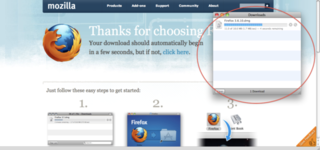
Step 3: Drag the Firefox icon into the image icon of your Application Folder.
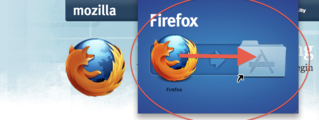
Step 4: Drag the Firefox icon from your Application folder to the Dock.
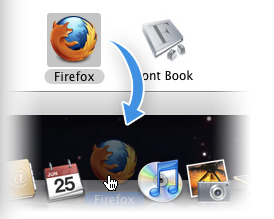
Step 5: Click on Firefox and enjoy your new internet browser! Feel free to browse the Conquer Club Firefox add-ons and Greasemonkey scripts.
========================================================================================
Guide Author: [player]Marino_1[/player][/spoiler]
Back to Top
INTRODUCTION
[spoiler=SPECS]Mozilla Firefox is a free and open source web browser descended from the Mozilla Application Suite and managed by Mozilla Corporation. As of July 2010, Firefox was the second most widely used browser, with 20% to 32% of worldwide usage share of web browsers (variation is dependant on the source).
Latest Firefox features include tabbed browsing, private browsing, spell checking, incremental find, live bookmarking, a download manager, and other features. Functions can be added through extensions, created by third-party developers, of which there is a wide selection. This ability to personalize Firefox is a feature that has attracted many users to Firefox. To display web pages, Firefox uses the Gecko layout engine, which implements most current web standards in addition to several features which are intended to anticipate likely additions to the standards.
Firefox runs on various versions of GNU/Linux, Mac OS X, Microsoft Windows and many other Unix-like operating systems. Its current stable release is version 3.6.8, released on July 23, 2010. Firefox's source code is free software, released under a tri-license GNU GPL/GNU LGPL/MPL.[/spoiler]
Firefox allows Conquer Club users to install add-ons that are specific for Conquer Club. The add-ons specific to Conquer Club that are Firefox dependant are listed here.
Firefox also allows Conquer Club users to use Grease Monkey scripts. The scripts available through Greasemonkey to Conquer Club users are located here.
To get the most out of your Conquer Club experience, Firefox is the recommended internet browser while playing Conquer Club; simply because the Conquer Club community has created many tools and enhancements to make your gaming experience more enjoyable. Cheating is not allowed on Conquer Club and therefore the tools available can only make the Conquer Club experience more enjoyable, not help you win. Strategy and luck are your best options for winning. However, some of the add-ons will make reading complicated maps easier, or you can analyze your odds before rolling your dice, or gives you the ability to click directly on the map to play your move, etc. The variety of tools and enhancements available through Firefox can be found here.
As an example, here are two screenshots of a Conquer Club game page. The first one is using Internet Explorer (IE) as the internet browser. The second is using Firefox as the internet browser; notice the additional options and customizations available.
[bigimg]http://i842.photobucket.com/albums/zz344/iurillom/Conquer%20Club%20Screenshots/Untitled.jpg[/bigimg]
[bigimg]http://i842.photobucket.com/albums/zz344/iurillom/Conquer%20Club%20Screenshots/CCFFView.jpg[/bigimg]
How To Install Firefox
[spoiler=PC]Step 1: Go to the Mozilla Firefox homepage.
Click here to do so.
Alternatively, type http://www.mozilla.com/en-US/ into your address bar of your current internet browser.
Step 2: Click the “Download Firefox – Free” link.
It should look like this:
[bigimg]http://i842.photobucket.com/albums/zz344/iurillom/Conquer%20Club%20Screenshots/DownloadFFimage.jpg[/bigimg]
Step 3: A window will pop-up asking you if you would like to run or save the file. Click “Run”:
[bigimg]http://i842.photobucket.com/albums/zz344/iurillom/Conquer%20Club%20Screenshots/RuntheSet-up.jpg[/bigimg]
The file will download to your computer.
[bigimg]http://i842.photobucket.com/albums/zz344/iurillom/Conquer%20Club%20Screenshots/filesDownloading.jpg[/bigimg]
Step 4: Click "Run" to run the software:
[bigimg]http://i842.photobucket.com/albums/zz344/iurillom/Conquer%20Club%20Screenshots/Runthesoftware.jpg[/bigimg]
The files will extract.
[bigimg]http://i842.photobucket.com/albums/zz344/iurillom/Conquer%20Club%20Screenshots/Filesbeingextracted.jpg[/bigimg]
Step 5: The Mozilla Firefox set-up wizard will guide you through the installation process. Click “Next”:
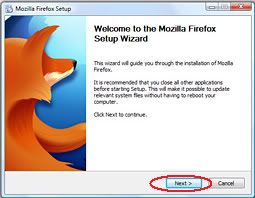
Step 6: Decide if you would like a “Standard” or “Custom" installation.”
For most users, the standard installation is both sufficient and encouraged.
This guide will walk you through the standard installation. If you choose to continue with the "Custom" Installation, you are probably a more advanced user. This guide is to help the general user install FF onto their computer. This guide encourages you to simply do the standard installation if you are unsure of your technical abilities.
Step 7: Standard installation
1. Make sure the circle next to “Standard” is highlighted and click "Next":

2. The default installation makes Firefox your default browser, (The term "default browser" is used to describe the URL and file associations that determine which web browser is launched when you open an Internet shortcut or HTML file or when you click a link in a mail application like Thunderbird or Outlook Express, if you have more than one web browser installed on your system.) Click on the box next to "Use Firefox as my default web browser" to uncheck the box if you do not want Firefox to be your default internet browser then click “Install”:

Firefox will be installed:

3. Click “Finish” and you are done (The default will launch Firefox after you click Finish, uncheck the box next to "Launch Firefox now if you do not want to open Firefox):

4. Enjoy your new internet browser! Feel free to browse the Conquer Club Firefox add-ons and Greasemonkey scripts.[/spoiler]
[spoiler=MAC]Step 1: Go to the Mozilla Firefox homepage.
Click here to do so.
Alternatively, type http://www.mozilla.com/en-US/ into your address bar of your current internet browser.
Step 2: Click the “Download Now – Free” link.
It should look like this:

The file will begin downloading automatically. It should download fairly quickly.
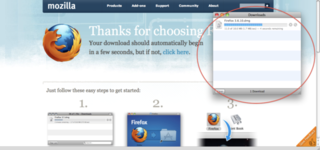
Step 3: Drag the Firefox icon into the image icon of your Application Folder.
Step 4: Drag the Firefox icon from your Application folder to the Dock.
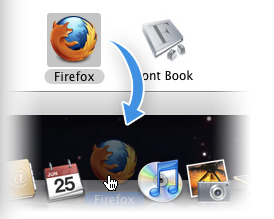
Step 5: Click on Firefox and enjoy your new internet browser! Feel free to browse the Conquer Club Firefox add-ons and Greasemonkey scripts.
========================================================================================
Guide Author: [player]Marino_1[/player][/spoiler]
Back to Top
Re: Conquer Club User Guides
Greasemonkey Install and Uninstall Guide
[spoiler=Greasemonkey Installation and User Guide]How to Install and Use Greasemonkey
Introduction
How to install:
Step 1: Click Here or alternatively copy/paste or type this in your browser's URL:
https://addons.mozilla.org/en-US/firefox/addon/748/
Step 2: Click on “Add to Firefox”:

Step 3: Click “Install Now” on the pop up box:

Step 4: Click “Restart Firefox”:

========================================================================================
Settings Descriptions:
Once you have restarted Firefox, you need to ensure all settings are correct in order to run the tools and enhancements you wish to use.
Step 1: Once Firefox restarts, Click Tools, Go to Greasemonkey, make sure a check mark is next to “Enabled”, if not, click “Enabled”

Alternatively, Right click the Greasemonkey icon (looks like a monkey’s face at the bottom of the webpage) and make sure “Enabled” is checked (If Greasemonkey is not enabled, the monkey face will be grayed out.):

========================================================================================
How to Use:
Step 1: Install the tool(s) you want and enjoy!
BOB
Clickable Maps
Game Link
Watch This Game
Assault Odds
Saved Searches
Map Rank GL
Clan Rank
Floating Game Chat
Turn Watch
Dice Analyzer
ConquerStats - In-game Analysis
Score Charts
Games Filter
Hide Annoying Signatures
Hide Unwanted User Posts
Game Jump
Dice Streaks
Chat Filter
========================================================================================
Unistall:
You may need to uninstall Greasemonkey at some point.
Step 1: Go to "Tools", "Add Ons":

Step 2: On the Add Ons page, the extensions tab should be selected by default, but if not, click "Extensions", scroll to find Greasemonkey and click "Uninstall":

Step 3: On the popup box, click "Uninstall":

Step 4: You will need to restart Firefox for Greasemonkey to be fully uninstalled:

========================================================================================
Guide Author: [player]Calidrmr[/player][/spoiler]
Back to Top
[spoiler=Greasemonkey Installation and User Guide]How to Install and Use Greasemonkey
Introduction
Greasemonkey is a necessary addon to your Firefox browser that you will need in order to install many of the tools and enhancements for Conquer Club.Greasemonkey Install Page wrote:Allows you to customize the way a webpage displays using small bits of JavaScript.
How to install:
Step 1: Click Here or alternatively copy/paste or type this in your browser's URL:
https://addons.mozilla.org/en-US/firefox/addon/748/
Step 2: Click on “Add to Firefox”:

Step 3: Click “Install Now” on the pop up box:

Step 4: Click “Restart Firefox”:

========================================================================================
Settings Descriptions:
Once you have restarted Firefox, you need to ensure all settings are correct in order to run the tools and enhancements you wish to use.
Step 1: Once Firefox restarts, Click Tools, Go to Greasemonkey, make sure a check mark is next to “Enabled”, if not, click “Enabled”

Alternatively, Right click the Greasemonkey icon (looks like a monkey’s face at the bottom of the webpage) and make sure “Enabled” is checked (If Greasemonkey is not enabled, the monkey face will be grayed out.):
========================================================================================
How to Use:
Step 1: Install the tool(s) you want and enjoy!
BOB
Clickable Maps
Game Link
Watch This Game
Assault Odds
Saved Searches
Map Rank GL
Clan Rank
Floating Game Chat
Turn Watch
Dice Analyzer
ConquerStats - In-game Analysis
Score Charts
Games Filter
Hide Annoying Signatures
Hide Unwanted User Posts
Game Jump
Dice Streaks
Chat Filter
========================================================================================
Unistall:
You may need to uninstall Greasemonkey at some point.
Step 1: Go to "Tools", "Add Ons":

Step 2: On the Add Ons page, the extensions tab should be selected by default, but if not, click "Extensions", scroll to find Greasemonkey and click "Uninstall":

Step 3: On the popup box, click "Uninstall":

Step 4: You will need to restart Firefox for Greasemonkey to be fully uninstalled:

========================================================================================
Guide Author: [player]Calidrmr[/player][/spoiler]
Back to Top
Re: Conquer Club User Guides
General Greasemonkey Script Install and Uninstall Guide
[spoiler=General Install and Uninstall Guide for Greasemonkey Scripts]How to install Greasemonkey Scripts:
Step 1: You must have Firefox and Greasemonkey installed to use Greasemonkey scripts. You can get Firefox and Greasemonkey and instructions for installing here:
Firefox Installation Guide
Greasemonkey Install and Uninstall Guide
Step 2: Click "Install":

Step 3: A popup box will tell you the script was installed successfully:

===========================================================================================
Disable/Uninstall
You may need to disable or uninstall a script.
Disabling a script will leave it in your list of scripts, but the script won't run on any pages, and can be enable again without having to install again. Preferences will also be saved.
Uninstalling fully removes the script and all the saved data that go with the script.
Disable:
Step 1: Go to Tools->Greasemonkey->Manage User Scripts:

Alternatively, Right Click the Greasemonkey icon, go to Manage User Scripts:

Step 2: Click on "User Scripts":

Step 3: Click on the script name you need to disable:

Step 3:Click on "Disable":

When you need to enable a disabled script, follow steps 1 & 2 above, then click "Enable":

Uninstall:
Step 1: Go to Tools->Greasemonkey->Manage User Scripts:

Alternatively, Right Click the Greasemonkey icon, go to Manage User Scripts:

Step 2: Click on "User Scripts":

Step 3: Click "Uninstall":

Step 4: Click the red "X" to close and apply your change:

===========================================================================================
Guide Author: [player]Calidrmr[/player], Contribution to Uninstall section by [player]chipv[/player][/spoiler]
Back to Top
[spoiler=General Install and Uninstall Guide for Greasemonkey Scripts]How to install Greasemonkey Scripts:
Step 1: You must have Firefox and Greasemonkey installed to use Greasemonkey scripts. You can get Firefox and Greasemonkey and instructions for installing here:
Firefox Installation Guide
Greasemonkey Install and Uninstall Guide
Step 2: Click "Install":

Step 3: A popup box will tell you the script was installed successfully:

===========================================================================================
Disable/Uninstall
You may need to disable or uninstall a script.
Disabling a script will leave it in your list of scripts, but the script won't run on any pages, and can be enable again without having to install again. Preferences will also be saved.
Uninstalling fully removes the script and all the saved data that go with the script.
Disable:
Step 1: Go to Tools->Greasemonkey->Manage User Scripts:

Alternatively, Right Click the Greasemonkey icon, go to Manage User Scripts:
Step 2: Click on "User Scripts":

Step 3: Click on the script name you need to disable:

Step 3:Click on "Disable":

When you need to enable a disabled script, follow steps 1 & 2 above, then click "Enable":

Uninstall:
Step 1: Go to Tools->Greasemonkey->Manage User Scripts:

Alternatively, Right Click the Greasemonkey icon, go to Manage User Scripts:
Step 2: Click on "User Scripts":

Step 3: Click "Uninstall":

Step 4: Click the red "X" to close and apply your change:

===========================================================================================
Guide Author: [player]Calidrmr[/player], Contribution to Uninstall section by [player]chipv[/player][/spoiler]
Back to Top
Re: Conquer Club User Guides
Saved Searches User Guide
[spoiler=Saved Searches User Guide]Saved Searches
Introduction
This Greasemonkey script allows you to save your favorite searches on the Game Finder page.
How to install:
Step 1: If you already have Firefox and Greasemonkey, and you are familiar with how to install Greasemonkey scripts, proceed directly to Step 2. Otherwise, you can get Firefox, Greasemonkey and instructions for installing scripts here:
Firefox Installation Guide
Greasemonkey Install and Uninstall Guide
General Greasemonkey Script Install and Uninstall Guide
Step 2: To load the Conquer Club Saved Searches script, CLICK HERE or type http://userscripts.org/scripts/source/41804.user.js into the Firefox Location Bar, then click the "Install" button in the Greasemonkey Installation window which appears.
===========================================================================================
How to Use:
Step 1: Go to Game Finder, you should see a new button, "Bookmark Search", if not, refresh the page:

Step 2: Select the options you want, then click "Bookmark Search" :


Step 3: A popup box will appear, type the name you want to give this search and click "OK". If you name your search "DEFAULT" (all capitals), the search will load automatically when you go to the Game Finder page:

Step 4: Now you have your saved search under the game options section. If you haven't used the "DEFAULT" name for your search, click "LOAD" next to the name of your search. Then click "RUN", which will run the script and bring up all the games that match your options. If you want to delete a search, click "DELETE". If you used "DEFAULT", you simply need to click "RUN". You can save multiple searches with different options:

Step 5: Enjoy your new toy!
===========================================================================================
Script Author: [player]stocksr[/player]
Ongoing Script Support: [player]chipv[/player]
Guide Author: [player]Calidrmr[/player][/spoiler]
Back to Top
[spoiler=Saved Searches User Guide]Saved Searches
Introduction
This Greasemonkey script allows you to save your favorite searches on the Game Finder page.
How to install:
Step 1: If you already have Firefox and Greasemonkey, and you are familiar with how to install Greasemonkey scripts, proceed directly to Step 2. Otherwise, you can get Firefox, Greasemonkey and instructions for installing scripts here:
Firefox Installation Guide
Greasemonkey Install and Uninstall Guide
General Greasemonkey Script Install and Uninstall Guide
Step 2: To load the Conquer Club Saved Searches script, CLICK HERE or type http://userscripts.org/scripts/source/41804.user.js into the Firefox Location Bar, then click the "Install" button in the Greasemonkey Installation window which appears.
===========================================================================================
How to Use:
Step 1: Go to Game Finder, you should see a new button, "Bookmark Search", if not, refresh the page:

Step 2: Select the options you want, then click "Bookmark Search" :


Step 3: A popup box will appear, type the name you want to give this search and click "OK". If you name your search "DEFAULT" (all capitals), the search will load automatically when you go to the Game Finder page:

Step 4: Now you have your saved search under the game options section. If you haven't used the "DEFAULT" name for your search, click "LOAD" next to the name of your search. Then click "RUN", which will run the script and bring up all the games that match your options. If you want to delete a search, click "DELETE". If you used "DEFAULT", you simply need to click "RUN". You can save multiple searches with different options:

Step 5: Enjoy your new toy!
===========================================================================================
Script Author: [player]stocksr[/player]
Ongoing Script Support: [player]chipv[/player]
Guide Author: [player]Calidrmr[/player][/spoiler]
Back to Top
Re: Conquer Club User Guides
Watch This Game User Guide
[spoiler=Watch This Game User Guide]Watch This Game
Introduction
This Greasemonkey script allows you to watch games you are interested in on your games page in it's own tab.
How to install:
Step 1: If you already have Firefox and Greasemonkey, and you are familiar with how to install Greasemonkey scripts, proceed directly to Step 2. Otherwise, you can get Firefox, Greasemonkey and instructions for installing scripts here:
Firefox Installation Guide
Greasemonkey Install and Uninstall Guide
General Greasemonkey Script Install and Uninstall Guide
Or if you use Google Chrome, type chrome://extensions/ into the url and enter type http://userscripts.org/scripts/show/58929 there.
Step 2: To load the Conquer Club Watch This Game script, CLICK HERE or type http://userscripts.org/scripts/show/58929 into the Firefox Location Bar, then click the "Install" button in the Greasemonkey Installation window which appears.
===========================================================================================
How to Use:
Step 1: Go to your menu, you will see "WTG Menu" listed there:

Step 2: Click on "Options":

Step 3: Choose the options you want to run:
“Sort by”: You can either sort the watched games by time (time remaining for person's turn) or by game number
“Reverse Order”: Reverses the order of the games listed
“Add Profile Link”: Adds a link on a player's profile to watch all the player's games:

“Watch Waiting Games”: Allows you to choose to watch games waiting for players
Step 4: You can choose to watch games from any tab on your "My Games" page, games you find in "Game Finder", on the "Game Page", games posted in "Forums" (as long as the game tag has been used*) and from game numbers sent in "Private Messages" (the game tag has to be used here too*). Click on "Watch Game" and it will appear in your "Watched Games" tab:
“My Games Page”:

“Game Finder Page”:

“Game Page”:

*In a PM or forum post, click "Game" button on the menu directly above the text area and enter the game number in between the tags (using the "Game" button makes the game number a link that jumps to the game):

“Forum Posts and Private Messages”:

Step 5: You can also enter the game number, a player name, or a tournament name into the text box to find the game(s) you want to watch and it will add it directly to the watched games tab, according to your watched games settings:

Step 6: From the Tournament Page, you can watch an entire tournament:

Step 7: Enjoy your new toy!
===========================================================================================
Script Author: [player]Dako[/player]
Guide Author: [player]Calidrmr[/player][/spoiler]
Back to Top
[spoiler=Watch This Game User Guide]Watch This Game
Introduction
This Greasemonkey script allows you to watch games you are interested in on your games page in it's own tab.
How to install:
Step 1: If you already have Firefox and Greasemonkey, and you are familiar with how to install Greasemonkey scripts, proceed directly to Step 2. Otherwise, you can get Firefox, Greasemonkey and instructions for installing scripts here:
Firefox Installation Guide
Greasemonkey Install and Uninstall Guide
General Greasemonkey Script Install and Uninstall Guide
Or if you use Google Chrome, type chrome://extensions/ into the url and enter type http://userscripts.org/scripts/show/58929 there.
Step 2: To load the Conquer Club Watch This Game script, CLICK HERE or type http://userscripts.org/scripts/show/58929 into the Firefox Location Bar, then click the "Install" button in the Greasemonkey Installation window which appears.
===========================================================================================
How to Use:
Step 1: Go to your menu, you will see "WTG Menu" listed there:

Step 2: Click on "Options":

Step 3: Choose the options you want to run:
“Sort by”: You can either sort the watched games by time (time remaining for person's turn) or by game number
“Reverse Order”: Reverses the order of the games listed
“Add Profile Link”: Adds a link on a player's profile to watch all the player's games:

“Watch Waiting Games”: Allows you to choose to watch games waiting for players
Step 4: You can choose to watch games from any tab on your "My Games" page, games you find in "Game Finder", on the "Game Page", games posted in "Forums" (as long as the game tag has been used*) and from game numbers sent in "Private Messages" (the game tag has to be used here too*). Click on "Watch Game" and it will appear in your "Watched Games" tab:
“My Games Page”:

“Game Finder Page”:

“Game Page”:

*In a PM or forum post, click "Game" button on the menu directly above the text area and enter the game number in between the tags (using the "Game" button makes the game number a link that jumps to the game):

“Forum Posts and Private Messages”:

Step 5: You can also enter the game number, a player name, or a tournament name into the text box to find the game(s) you want to watch and it will add it directly to the watched games tab, according to your watched games settings:

Step 6: From the Tournament Page, you can watch an entire tournament:

Step 7: Enjoy your new toy!
===========================================================================================
Script Author: [player]Dako[/player]
Guide Author: [player]Calidrmr[/player][/spoiler]
Back to Top
Re: Conquer Club User Guides
Game Link User Guide
[spoiler=Game Link User Guide]Game Link
Introduction
Tired of having to click on a game link to see its settings (map name, play type, spoils, etc.) and players? Here's a script to show a popup with game settings and player info next to game numbers when the "Game" button has been used to create a game link (using the "Game" button makes the game number a link that jumps to the game) in the forum and your inbox:
How to install:
Step 1: If you already have Firefox and Greasemonkey, and you are familiar with how to install Greasemonkey scripts, proceed directly to Step 2. Otherwise, you can get Firefox, Greasemonkey and instructions for installing scripts here:
Firefox Installation Guide
Greasemonkey Install and Uninstall Guide
General Greasemonkey Script Install and Uninstall Guide
Step 2: To load the Conquer Club Game Link script, CLICK HERE or type https://github.com/sherkaner/addons-for ... nk.user.js into the Firefox Location Bar, then click the "Install" button in the Greasemonkey Installation window which appears.
=======================================================================================
How to Use:
Step 1: Game tags [Game][/Game] must be used for Game Link to work, in a PM or forum post, click "Game" button on the menu directly above the text area and enter the game number in between the tags to create the link:

Step 2: In a PM or Forum Post with game tags used, roll your mouse over the game number:

Step 3: Enjoy your new tool!
=========================================================================================
Script Author: [player]Foxglove[/player]
Guide Author: [player]leapfrog[/player] and [player]Calidrmr[/player][/spoiler]
Back to Top
[spoiler=Game Link User Guide]Game Link
Introduction
Tired of having to click on a game link to see its settings (map name, play type, spoils, etc.) and players? Here's a script to show a popup with game settings and player info next to game numbers when the "Game" button has been used to create a game link (using the "Game" button makes the game number a link that jumps to the game) in the forum and your inbox:
How to install:
Step 1: If you already have Firefox and Greasemonkey, and you are familiar with how to install Greasemonkey scripts, proceed directly to Step 2. Otherwise, you can get Firefox, Greasemonkey and instructions for installing scripts here:
Firefox Installation Guide
Greasemonkey Install and Uninstall Guide
General Greasemonkey Script Install and Uninstall Guide
Step 2: To load the Conquer Club Game Link script, CLICK HERE or type https://github.com/sherkaner/addons-for ... nk.user.js into the Firefox Location Bar, then click the "Install" button in the Greasemonkey Installation window which appears.
=======================================================================================
How to Use:
Step 1: Game tags [Game][/Game] must be used for Game Link to work, in a PM or forum post, click "Game" button on the menu directly above the text area and enter the game number in between the tags to create the link:

Step 2: In a PM or Forum Post with game tags used, roll your mouse over the game number:

Step 3: Enjoy your new tool!
=========================================================================================
Script Author: [player]Foxglove[/player]
Guide Author: [player]leapfrog[/player] and [player]Calidrmr[/player][/spoiler]
Back to Top
Last edited by Calidrmr on Tue Mar 20, 2012 12:45 pm, edited 1 time in total.
Reason: Updated tool install link
Reason: Updated tool install link
Re: Conquer Club User Guides
Chatglove User Guide
[spoiler=Chatglove User Guide]How to Use chatglove - a floating game chat
Introduction
chatglove does two main things. It detaches the chat log and chat input controls from the page and allows you to drag the chat frame around the game page. It also includes a chatsniffer functionality to detect new game chat.
How to install:
Step 1: If you already have Firefox and Greasemonkey, and you are familiar with how to install Greasemonkey scripts, proceed directly to Step 2. Otherwise, you can get Firefox, Greasemonkey and instructions for installing scripts here:
Firefox Installation Guide
Greasemonkey Install and Uninstall Guide
General Greasemonkey Script Install and Uninstall Guide
Step 2: Click Here or type http://userscripts.org/scripts/source/92257.user.js into the Firefox Location Bar, then click the "Install" button in the Greasemonkey Installation window which appears.
=============================================================================
How to Use Detach Chat
Step 1: Enter a game.
Step 2: Click the "detach chat" link located to the upper-right of the game chat log:

Step 3: You can resize the window by clicking and dragging the bottom-right corner and reposition the window by clicking and dragging the header bar:

Step 4: Click the "restore" link to return the chat log to its previous page position:

=============================================================================
How to Use Chatsniffer
Step 1: Look at the left navigation panel, you should now have a button called “Game Chat” with a number next to it, the number indicates how many of your games have new game chat:

Step 2: Click on the button, and it will take you to your first game with new chat:

Step 3: You will also see a new group of buttons called "chatglove":

Step 3: Click on “Options”, a menu will open:



“Mark all chat as read” - marks all your game chat as read:

Latest Version Installed - indicates if you have the latest version or allows you to update it when it flashes “Update Available” in red (if flashing red, click on the button and it will bring up a popup box, click “Install” and chatsniffer will be updated:

=========================================================================================
Script Author: [player]Foxglove[/player]
Ongoing Script Support: [player]dwilhelmi[/player]
Guide Author: [player]psychobkrazy[/player] and [player]Calidrmr[/player][/spoiler]
Back to Top
[spoiler=Chatglove User Guide]How to Use chatglove - a floating game chat
Introduction
chatglove does two main things. It detaches the chat log and chat input controls from the page and allows you to drag the chat frame around the game page. It also includes a chatsniffer functionality to detect new game chat.
How to install:
Step 1: If you already have Firefox and Greasemonkey, and you are familiar with how to install Greasemonkey scripts, proceed directly to Step 2. Otherwise, you can get Firefox, Greasemonkey and instructions for installing scripts here:
Firefox Installation Guide
Greasemonkey Install and Uninstall Guide
General Greasemonkey Script Install and Uninstall Guide
Step 2: Click Here or type http://userscripts.org/scripts/source/92257.user.js into the Firefox Location Bar, then click the "Install" button in the Greasemonkey Installation window which appears.
=============================================================================
How to Use Detach Chat
Step 1: Enter a game.
Step 2: Click the "detach chat" link located to the upper-right of the game chat log:

Step 3: You can resize the window by clicking and dragging the bottom-right corner and reposition the window by clicking and dragging the header bar:

Step 4: Click the "restore" link to return the chat log to its previous page position:

=============================================================================
How to Use Chatsniffer
Step 1: Look at the left navigation panel, you should now have a button called “Game Chat” with a number next to it, the number indicates how many of your games have new game chat:

Step 2: Click on the button, and it will take you to your first game with new chat:

Step 3: You will also see a new group of buttons called "chatglove":

Step 3: Click on “Options”, a menu will open:


- ”Initial State”
Original or Detached - determines whether the game chat is attached or detached by default:
- ”Self/Team Checkbox”
Original or Persistent - Persistent means that if you un-check or check the self/team box, it will stay that way until the page is reloaded:
- ”chatsniffer”
Enabled on/off - determines whether the chatsniffer will stay on or off:
- ”chatsniff Interval”
every page load, 1 minute or 5 minutes - determines when the chatsniffer will check for new chat:

“Mark all chat as read” - marks all your game chat as read:

Latest Version Installed - indicates if you have the latest version or allows you to update it when it flashes “Update Available” in red (if flashing red, click on the button and it will bring up a popup box, click “Install” and chatsniffer will be updated:

=========================================================================================
Script Author: [player]Foxglove[/player]
Ongoing Script Support: [player]dwilhelmi[/player]
Guide Author: [player]psychobkrazy[/player] and [player]Calidrmr[/player][/spoiler]
Back to Top
Re: Conquer Club User Guides
Assault Odds User Guide
[spoiler=Assault Odds User Guide]Assault Odds
Introduction
Need to know your odds of taking that territory? Now you can! Assault odds is a tool that quickly calculates precise odds for attacking a sequence of territories on any map.
It has been deliberately designed to be faster than other similar calculators and it will also handle larger numbers of armies.
It consists of a Quick calculator and a Pathfinder
You can show/hide these windows on your games page by using the options in the left menu.
How to install:
Step 1: If you already have Firefox and Greasemonkey, and you are familiar with how to install Greasemonkey scripts, proceed directly to Step 2. Otherwise, you can get Firefox, Greasemonkey and instructions for installing scripts here:
Firefox Installation Guide
Greasemonkey Install and Uninstall Guide
General Greasemonkey Script Install and Uninstall Guide
Google Chrome users can now use this script - click on viewtopic.php?f=59&t=73696#p2137958 to see how to install.
Step 2: To load the Conquer Club Assault Odds script, CLICK HERE or type http://userscripts.org/scripts/source/45949.user.js into the Firefox Location Bar, then click the "Install" button in the Greasemonkey Installation window which appears.
=========================================================================================
How to Use:
Step 1: Once installed, you will see this in your active games page, with the menu on the left:


Step 2: Format calculations in “Decimal” or “Percentage” and change what is displayed in game with the “Options” menu:
Display All with Decimal Format

(Unchecking all boxes under “Display” will hide Assault Odds on your game page.)
Step 3:
Quick Calc
Enter the amount of "Attackers" and "Defenders" then click “Odds”:

Setting the “Statistics” option on gives you further odds on surviving attackers:
Statistics On

In this example, there is a 76.9% chance that at least 2 attackers survive.
For multiple defenders, separate the numbers with commas. e.g. Attacking 10 and Defending 3,2 will calculate odds of a 10 army attacking first a 3 then a 2
The results are saved for future use on the page:

If you want to attack from multiple places, separate attacking numbers with commas:

Click “Add Calc” to add more quick calcs for attacking different routes:

Tips
Step 4:
Pathfinder
Enter the amount of troops to “Deploy” and select the “From” Territory from the drop down menu:

Step 5: Select a “To” territory (the territory you are attacking) from the drop down menu:


Step 6: Enter more “To territories for multiple attacks (Assault Odds assumes you will advance, you can change this during your turn by clicking “Refresh” and adding a new attack path):

Step 7: Enjoy your new tool!
========================================================================================
Script Author: [player]chipv[/player]
On Going Script Support: NA
Guide Author: [player]Calidrmr[/player] and [player]chipv[/player][/spoiler]
Back to Top
[spoiler=Assault Odds User Guide]Assault Odds
Introduction
Need to know your odds of taking that territory? Now you can! Assault odds is a tool that quickly calculates precise odds for attacking a sequence of territories on any map.
It has been deliberately designed to be faster than other similar calculators and it will also handle larger numbers of armies.
It consists of a Quick calculator and a Pathfinder
You can show/hide these windows on your games page by using the options in the left menu.
How to install:
Step 1: If you already have Firefox and Greasemonkey, and you are familiar with how to install Greasemonkey scripts, proceed directly to Step 2. Otherwise, you can get Firefox, Greasemonkey and instructions for installing scripts here:
Firefox Installation Guide
Greasemonkey Install and Uninstall Guide
General Greasemonkey Script Install and Uninstall Guide
Google Chrome users can now use this script - click on viewtopic.php?f=59&t=73696#p2137958 to see how to install.
Step 2: To load the Conquer Club Assault Odds script, CLICK HERE or type http://userscripts.org/scripts/source/45949.user.js into the Firefox Location Bar, then click the "Install" button in the Greasemonkey Installation window which appears.
=========================================================================================
How to Use:
Step 1: Once installed, you will see this in your active games page, with the menu on the left:


Step 2: Format calculations in “Decimal” or “Percentage” and change what is displayed in game with the “Options” menu:
Display All with Decimal Format

(Unchecking all boxes under “Display” will hide Assault Odds on your game page.)
Step 3:
Quick Calc
Enter the amount of "Attackers" and "Defenders" then click “Odds”:

Setting the “Statistics” option on gives you further odds on surviving attackers:
Statistics On

In this example, there is a 76.9% chance that at least 2 attackers survive.
For multiple defenders, separate the numbers with commas. e.g. Attacking 10 and Defending 3,2 will calculate odds of a 10 army attacking first a 3 then a 2
The results are saved for future use on the page:

If you want to attack from multiple places, separate attacking numbers with commas:

Click “Add Calc” to add more quick calcs for attacking different routes:

Tips
- Do the biggest calculation first. This saves the calcs and will make subsequent calcs practically instantaneous.
- Do a big calc just before you take your turn. Then you can calc as you go at speed without waiting for calcs.
Step 4:
Pathfinder
Enter the amount of troops to “Deploy” and select the “From” Territory from the drop down menu:

Step 5: Select a “To” territory (the territory you are attacking) from the drop down menu:


Step 6: Enter more “To territories for multiple attacks (Assault Odds assumes you will advance, you can change this during your turn by clicking “Refresh” and adding a new attack path):

Step 7: Enjoy your new tool!
========================================================================================
Script Author: [player]chipv[/player]
On Going Script Support: NA
Guide Author: [player]Calidrmr[/player] and [player]chipv[/player][/spoiler]
Back to Top
Re: Conquer Club User Guides
Map Rank GL User Guide
[spoiler=Map Rank GL User Guide]Map Rank GL
Introduction
Ever wanted to know how you or another player ranks on a map or maps? Need to know what you need to do to get your next medal? Map Rank GL answers these questions and more!
GL = Greased Lightning. Players with lots of games will enjoy this script.
Calculates ranking, points, medals status, unique defeats, and win/loss ratio for any player on any specified map.
This is not the same as ordinary ranking which gives a total ranking for all maps.
You can use this to see how good any player is at a particular map.
You can also see how far away from your next medal you are (or anyone else for that matter).
Will produce stats from selections in the game finder.
Save game finder Map Rank GL selections for re-use.
Medal Icons are displayed next to player names on games listings pages (my games, game finder) showing.
Which players you have defeated per medal (used for calculating unique defeated opponents).
See medal icons for defeated opponents.
Kill Ratio.
Relative rank.
Charts for tracking points and winning/losing streaks.
Summary/Lists - displays full details of data such as maps not played,
Frequently Played Maps, Missing Log links.
Comprehensive medal summary.
=========================================================================================
How to install:
Step 1: If you already have Firefox and Greasemonkey, and you are familiar with how to install Greasemonkey scripts, proceed directly to Step 2. Otherwise, you can get Firefox, Greasemonkey and instructions for installing scripts here:
Firefox Installation Guide
Greasemonkey Install and Uninstall Guide
General Greasemonkey Script Install and Uninstall Guide
Step 2: To load the Conquer Club Map Rank GL script, CLICK HERE or type https://github.com/sherkaner/addons-for ... gl.user.js into the Firefox Location Bar, then click the "Install" button in the Greasemonkey Installation window which appears.
=========================================================================================
How to Use:
Step 1: Press the F5 key to refresh. Go to your menu on the left side of your screen, Map Rank GL should be listed there (location depends on the order your scripts are installed):

Step 2: Enter a player name in the “Player Name” field:

Step 3: Click the down arrow under “Map” and select a map (or leave “All” to Map Rank all maps):

Step 4: Click “Map Rank”:

A new window will pop up:
[bigimg]http://i19.photobucket.com/albums/b194/calidrmr/CC%20TECH%20TEAM/MAP%20RANK/POPUP1MAP.jpg[/bigimg]
*Map: Map name
*Rank: Gives a calculated rank based on just that map. Based on the real points allocation at game end for maps of this type only (The little number next to the rank name gives the number of points needed for the next rank)
*Points: Real points won/lost on that map based on the real points allocation at game end for maps of this type only
*Win/Loss: Number of wins, losses and a percentage played on this map
*Unique Defeats: Number of unique opponents defeated in a win on maps of this type
This number will be colored after scanning is complete
*The number of missing logs for which map rank is unable to calculate points only for is indicated like this:

*Kill Ratio : This is a measure of how good a player is at defeating opponents regardless of the number of players against you:
0% - 9% Victim
10% - 24% Petty Thug
25% - 49% Murderer
50% - 74% Serial Killer
75% - 79% Tyrant
80% - 89% Warmonger
90% - 94% Grim Reaper
95% - 100% Angel Of Death
The little number to the right of the percentage tells you how many kills without losing any games you need to go up a kill ratio level:

In the above example, 1 kill without losing a game is needed to go from Tyrant to Warmonger.
Note: The kills do not need to be unique.
Details of calculation:
http://www.conquerclub.com/forum/viewtopic.php?f=4&t=65998
* Relative Rank: This is the average relative rank of all opponents played.
If you play opponents exactly the same rank as yours all the time then Relative Rank = 1.000.
Example: Your score at the end of a game is 3000.
Everyone else has a score of 1500. So the average rank of your opponent is 1500.
Average relative rank = 1500 / 3000 = 0.5
0 - 0.499 N00b farmer. (Plays people with less than half ranking points).
0.5 - 0.799 Points hoarder
0.8 - 1.099 Equalitarian
1.1 - 1.399 Brawler
1.4 + Gladiator
*Totals:
There is a totals row at the top of the table.
The ranks, points and next rank are all calculated from a straight addition.
Note that these may be slightly off because of some missing logs in March.
The Unique Defeats total is calculated as follows:
The first number is the overall number of unique opponents defeated across all maps selected.
It is colored and calculated exactly the same as the medals:
Gold 400+
Silver 100+
Bronze 20+
The number in brackets is the number of maps with >= 5 unique opponents defeated.
This is the same number used for the Cross Maps medal so is colored:
Gold 60+
Silver 40+
Bronze 20+
Also once the scanning has finished, all of the unique defeats rows with at least 5 defeats
(which is the criterion for Cross Maps) will be colored the same color as the number in brackets
so you can see how close you are to your next Cross Maps medal.
=========================================================================================
Sorting
You can sort the rows by map(alphabetical), number of points , or number of unique opponents defeated.
You can also sort by win/loss, kill ratio, or relative rank.
When the calculations have finished and the Close button goes green, the sortable columns will have their headers colored cyan (light blue). Click on these to sort. Click again to reverse the sort order.
Sorting the unique defeats, for example, will be useful for determining which maps should be next on the list for achieving your next Cross Map medal.
=========================================================================================
Charts
[bigimg]http://i19.photobucket.com/albums/b194/calidrmr/CC%20TECH%20TEAM/MAP%20RANK/CHART.jpg[/bigimg]
When Map Rank GL has finished and the CLOSE button goes green, 2 columns will be colored yellow.
You can now click on these to get individual charts.
Use the tabs to go between the chart and the table (you don't lose the chart data).
Points Charts
You can get a chart showing how your points have increased/decreased over time.
You can get a chart for every map as well as your total points.
You can see how your points have increased/decreased graphically over any period of time you choose.
Also you can see your highest and lowest scores over any period.
Each red point on the chart is a single point loss/gain. That means you will get several points for a win and one for a loss.
Hover over the red points to see their exact values.
The summary shows maximum and minimum values.
Winning/Losing Streaks (Win/Loss Chart)
You can get a chart showing how your win/loss percentage has increased/decreased over time.
You can get a chart for every map as well as your total points.
Wins are green points, losses are red points.
Also you can see your highest and lowest win/loss percentage over any period.
Each point on the chart is a win or a loss.
Hover over the red or green points to see their exact percentage values.
The summary shows maximum and minimum values.
Winning and Losing Streak
The summary gives 2 links for your longest winning streak and your longest losing streak.
Click on these to snap the chart to that time period.
Click on Chart All to go back to full chart.
Hover over the numbers at the bottom of the chart to see what time the bottom number represents.
You can also do this for each map by clicking on the yellow boxed map name in the Map Rank GL table.
Choosing Time period

You can select time period by using the sliders and text boxes.
The times selected will be printed to the right as you change the values either by sliding or typing.
The numbers correspond to the timestamp numbers on the horizontal axis.
Click on Chart to measure over your selected timespan.
Click on Reset to measure over the whole timespan (default).
========================================================================================
How to Find Current Medals status
Bookmark medals map ranks in the game finder using the saved map ranks feature.
The most important numbers for medals are in the bottom right box of the table.
(Bottom of the Unique Defeats column and in the Totals row)
You will see something like this: 150(24)
Cross Maps medal
Either type in player name in left menu and select all or
Go to Game Finder, type in name and press Map Rank at the bottom.
Once scanning has finished (the CLOSE button goes green) the unique defeats column will be medal colored.
Each map with >=5 unique defeats will be colored if you have a cross map medal.
The totals for unique defeat will have a number in the brackets.
This is the number of maps that you have defeated >=5 unique opponents.
For Cross Maps medals you need 20 for bronze, 40 for silver, 60 for gold.
(This is the number in brackets and will be colored if you have a medal)
To see how to get your next medal, you need to get more maps with >=5 in the right hand unique defeats column.
The number of unique defeats for each map is displayed on the game finder next to the map name:

For the other medals, a quick way to see your unique defeats is on the Game Finder Page:

You can also see these numbers on the start game page.
To see these numbers you must run Map Rank on yourself + All maps in the left menu and have “Display Icons” checked in the options menu.
Doing this regularly will always give you latest results for the icons.
Standard Medal*
Step 1: Go to “Game Finder”:

Step 2: Check “Standard” next to “Game Type”:

Step 3: Enter your name or another player’s name in the “ With Player” field, then click “Map Rank”:

The first number in the unique defeats totals column (not in brackets)
is the number of unique opponents defeated.

Terminator medal*
Follow the same as steps as for the Standard medal, except check “Terminator in the Game Finder “Game Type” check box.
Assassin medal*
Follow the same as steps as for the Standard medal, except check “ Assassin in the Game Finder “Game Type” check box.
Doubles medal*
Follow the same as steps as for the Standard medal, except check “Doubles in the Game Finder “Game Type” check box.
Triples medal*
Follow the same as steps as for the Standard medal, except check “Triples in the Game Finder “Game Type” check box.
Quadruples medal*
Follow the same as steps as for the Standard medal, except check “Quadruples in the Game Finder “Game Type” check box.
Manual medal*
Follow the same as steps as for the Standard medal, except check “Manual in the Game Finder “Initial Troops” check box.
Freestyle medal*
Follow the same as steps as for the Standard medal, except check “Freestyle in the Game Finder “Play Order” check box.
Speed medal*
Follow the same as steps as for the Standard medal, except check “Speed in the Game Finder “Round Length” check box.
Nuclear Spoils Medal*
Follow the same as steps as for the Standard medal, except check “Nuclear Spoils in the Game Finder “Spoils” check box.
Fog medal*
Follow the same as steps as for the Standard medal, except check “Yes in the Game Finder Fog of War check box.
*For all medals you need this number to be 20 for bronze, 100 for silver, 400 for gold, so you can see from these numbers how close you are to your next medal. The number is also colored like the medal color.
Other New medals
You can use the game finder to find out other types of medals not actually already provided.
For example you could find out an Assassin Classic medal by just choosing those in the game finder.
Or maybe a 2 player Speed medal - Map Rank GL will always count the unique opponents defeated and color based on the existing medal rules whatever you choose.
========================================================================================
Summary/Lists
Step 1:Click on “Summary”:

[bigimg]http://i19.photobucket.com/albums/b194/calidrmr/CC%20TECH%20TEAM/MAP%20RANK/SUMMARY.jpg[/bigimg]
Step 2: Click on any light blue cell to see a full list:

Maps Completed - List Of Maps Played and Completed
Maps Not Completed - List Of Maps Never Played
Frequent Maps - List Of Maps Played 5 Times Or More
Infrequent Maps - List Of Maps Played Less Than 5 Times
Crossmaps Maps - List Of Maps Played With 5 Or More Unique Defeats
Non Crossmaps Maps - List Of Maps Played With Less Than 5 Unique Defeats
Maps Won - List Of Maps Played With At Least 1 Win
Maps Not Won - List Of Maps Played With No Wins
Positive Maps - List Of Maps Played With Score 0 Or More
Negative Maps - List Of Maps Played With Negative Score
Missing Logs - List Of Links To Games With Missing Logs
Rated Players - List Of Rated Players
========================================================================================
Medal Summary
Step 1: Click on “Medals”:

This table shows all medals including contributions medals too.
Any contributions medal rows only show the number of medals acquired.
[bigimg]http://i19.photobucket.com/albums/b194/calidrmr/CC%20TECH%20TEAM/MAP%20RANK/MEDALSWITHRANDOMCLANANDTRAININGADDED.png[/bigimg]
Medal Name - Name of medal.
Number of Medals - number of medals acquired. (1 for Bronze, 2 for Silver , 3 for Gold)
Defeats - current number of defeats. For crossmaps this is the number of crossmaps with >=5 defeats.
Next Medal - number of defeats required for next medal. For crossmaps this is the number of maps needed.
Maps - shows maps with most defeats for this medal (i.e. best map).
For crossmaps this shows maps closest to 5 unique defeats with the number of defeats in brackets.
The table is ordered by Next medal.
Fast Medal Links
[bigimg]http://i19.photobucket.com/albums/b194/calidrmr/CC%20TECH%20TEAM/MAP%20RANK/MEDALS2.jpg[/bigimg]
[bigimg]http://i19.photobucket.com/albums/b194/calidrmr/CC%20TECH%20TEAM/MAP%20RANK/MEDALS3.jpg[/bigimg]
All links on this page will open a game finder results page with waiting games you can choose to join that will help acquire that medal.
The links select the settings of medal + maps on that row.
For Optimal Medal Combinations, the links select settings best suited for multiple medals and opens a game finder waiting games results page.
It does this using the following algorithm (roughly):
1. Find any Game medals needed (e.g. Doubles)
2. Find any Cross Maps medals needed.
3. Find any Speed games needed.
If there are Cross Maps medals then use those maps for the link.
Otherwise if there are speed medals then use those maps.
Otherwise use maps for the game medal if there are no speed games defeats.
========================================================================================
Saved Map Ranks
Step 1: Go to Game Finder, you should see a button, "Bookmark Map Rank" next to “Map Rank”:

Step 2: Select the options you want, then click "Bookmark Map Rank" :

Step 3: A popup box will appear, type the name you want to give this map rank and click "OK". (If you name your map rank "DEFAULT" (all capitals), the search will load automatically when you go to the Game Finder page):

Step 4: Now you have a saved Map Rank under the game options section. If you haven't used the "DEFAULT" name for your search, click "LOAD" next to the name of the Map Rank you want to run. Then click "RUN", which will run the script and bring up map rank that matches your options. If you want to delete a map rank, click "DELETE". If you used "DEFAULT", you simply need to click "RUN". (You can also save multiple searches with different options):

========================================================================================
Options Menu
Medal and Rating Icons
To display ratings and icons you will need to run Map Rank on yourself:
Step 1:Find the Map Rank Menu in the menu on the left side of your screen:

Step 2:Enter your name in the “Player” field, then click “Map Rank”:


Step 3: After Map Rank has finished loading, you can close the pop up window and go back to the menu. Click on "Options" and click the options you want to display (these options will display on your “My Games” “Join A Game” and the “Game Finder” pages:

*Ratings:
Adds a players rating next to their name:

*Display Icons:
Displays medal icons for players you have defeated for that particular medal:

Standard: - you have defeated this player already for your Standard medal.
- you have defeated this player already for your Standard medal.
Doubles: - you have defeated this player already for your Doubles medal.
- you have defeated this player already for your Doubles medal.
Triples: - you have defeated this player already for your Triples medal.
- you have defeated this player already for your Triples medal.
Quadruples: - you have defeated this player already for your Quadruples medal.
- you have defeated this player already for your Quadruples medal.
Terminator: - you have defeated this player already for your Terminator medal.
- you have defeated this player already for your Terminator medal.
Assassin: - you have defeated this player already for your Assassin medal.
- you have defeated this player already for your Assassin medal.
Speed: - you have defeated this player already for your Speed medal.
- you have defeated this player already for your Speed medal.
Manual: - you have defeated this player already for your Manual medal.
- you have defeated this player already for your Manual medal.
Fog: - you have defeated this player already for your Fog medal.
- you have defeated this player already for your Fog medal.
Freestyle: - you have defeated this player already for your Freestyle medal.
- you have defeated this player already for your Freestyle medal.
Ratings: - you have rated this player already for your Ratings medal.
- you have rated this player already for your Ratings medal.
*Display Dark Icons:
Displays medal icons in grey for players that have defeated you for that particular medal:

Standard: - This player has won a Standard game against you.
- This player has won a Standard game against you.
Doubles: - This player has won a Doubles game against you.
- This player has won a Doubles game against you.
Triples: - This player has won a Triples game against you.
- This player has won a Triples game against you.
Quadruples: - This player has won a Quadruples game against you.
- This player has won a Quadruples game against you.
Terminator: - This player has won a Terminator game against you.
- This player has won a Terminator game against you.
Assassin: - This player has won an Assassin game against you.
- This player has won an Assassin game against you.
Speed: - This player has won a Speed game against you.
- This player has won a Speed game against you.
Manual: - This player has won a Manual game against you.
- This player has won a Manual game against you.
Fog: - This player has won a Fog game against you.
- This player has won a Fog game against you.
Freestyle: - This player has won a Freestyle game against you.
- This player has won a Freestyle game against you.
Rating: - This player has rated you.
- This player has rated you.
Reset
The reset button is for convenience to clear the associated preferences without having to uninstall (needed for some updates).
========================================================================================
Script Author: [player]chipv[/player]
On Going Script Support: NA
Guide Author: [player]Calidrmr[/player] and [player]chipv[/player][/spoiler]
Back to Top
[spoiler=Map Rank GL User Guide]Map Rank GL
Introduction
Ever wanted to know how you or another player ranks on a map or maps? Need to know what you need to do to get your next medal? Map Rank GL answers these questions and more!
GL = Greased Lightning. Players with lots of games will enjoy this script.
Calculates ranking, points, medals status, unique defeats, and win/loss ratio for any player on any specified map.
This is not the same as ordinary ranking which gives a total ranking for all maps.
You can use this to see how good any player is at a particular map.
You can also see how far away from your next medal you are (or anyone else for that matter).
Will produce stats from selections in the game finder.
Save game finder Map Rank GL selections for re-use.
Medal Icons are displayed next to player names on games listings pages (my games, game finder) showing.
Which players you have defeated per medal (used for calculating unique defeated opponents).
See medal icons for defeated opponents.
Kill Ratio.
Relative rank.
Charts for tracking points and winning/losing streaks.
Summary/Lists - displays full details of data such as maps not played,
Frequently Played Maps, Missing Log links.
Comprehensive medal summary.
=========================================================================================
How to install:
Step 1: If you already have Firefox and Greasemonkey, and you are familiar with how to install Greasemonkey scripts, proceed directly to Step 2. Otherwise, you can get Firefox, Greasemonkey and instructions for installing scripts here:
Firefox Installation Guide
Greasemonkey Install and Uninstall Guide
General Greasemonkey Script Install and Uninstall Guide
Step 2: To load the Conquer Club Map Rank GL script, CLICK HERE or type https://github.com/sherkaner/addons-for ... gl.user.js into the Firefox Location Bar, then click the "Install" button in the Greasemonkey Installation window which appears.
=========================================================================================
How to Use:
Step 1: Press the F5 key to refresh. Go to your menu on the left side of your screen, Map Rank GL should be listed there (location depends on the order your scripts are installed):

Step 2: Enter a player name in the “Player Name” field:

Step 3: Click the down arrow under “Map” and select a map (or leave “All” to Map Rank all maps):

Step 4: Click “Map Rank”:

A new window will pop up:
[bigimg]http://i19.photobucket.com/albums/b194/calidrmr/CC%20TECH%20TEAM/MAP%20RANK/POPUP1MAP.jpg[/bigimg]
*Map: Map name
*Rank: Gives a calculated rank based on just that map. Based on the real points allocation at game end for maps of this type only (The little number next to the rank name gives the number of points needed for the next rank)
*Points: Real points won/lost on that map based on the real points allocation at game end for maps of this type only
*Win/Loss: Number of wins, losses and a percentage played on this map
*Unique Defeats: Number of unique opponents defeated in a win on maps of this type
This number will be colored after scanning is complete
*The number of missing logs for which map rank is unable to calculate points only for is indicated like this:

*Kill Ratio : This is a measure of how good a player is at defeating opponents regardless of the number of players against you:
0% - 9% Victim
10% - 24% Petty Thug
25% - 49% Murderer
50% - 74% Serial Killer
75% - 79% Tyrant
80% - 89% Warmonger
90% - 94% Grim Reaper
95% - 100% Angel Of Death
The little number to the right of the percentage tells you how many kills without losing any games you need to go up a kill ratio level:

In the above example, 1 kill without losing a game is needed to go from Tyrant to Warmonger.
Note: The kills do not need to be unique.
Details of calculation:
http://www.conquerclub.com/forum/viewtopic.php?f=4&t=65998
* Relative Rank: This is the average relative rank of all opponents played.
If you play opponents exactly the same rank as yours all the time then Relative Rank = 1.000.
Example: Your score at the end of a game is 3000.
Everyone else has a score of 1500. So the average rank of your opponent is 1500.
Average relative rank = 1500 / 3000 = 0.5
0 - 0.499 N00b farmer. (Plays people with less than half ranking points).
0.5 - 0.799 Points hoarder
0.8 - 1.099 Equalitarian
1.1 - 1.399 Brawler
1.4 + Gladiator
*Totals:
There is a totals row at the top of the table.
The ranks, points and next rank are all calculated from a straight addition.
Note that these may be slightly off because of some missing logs in March.
The Unique Defeats total is calculated as follows:
The first number is the overall number of unique opponents defeated across all maps selected.
It is colored and calculated exactly the same as the medals:
Gold 400+
Silver 100+
Bronze 20+
The number in brackets is the number of maps with >= 5 unique opponents defeated.
This is the same number used for the Cross Maps medal so is colored:
Gold 60+
Silver 40+
Bronze 20+
Also once the scanning has finished, all of the unique defeats rows with at least 5 defeats
(which is the criterion for Cross Maps) will be colored the same color as the number in brackets
so you can see how close you are to your next Cross Maps medal.
=========================================================================================
Sorting
You can sort the rows by map(alphabetical), number of points , or number of unique opponents defeated.
You can also sort by win/loss, kill ratio, or relative rank.
When the calculations have finished and the Close button goes green, the sortable columns will have their headers colored cyan (light blue). Click on these to sort. Click again to reverse the sort order.
Sorting the unique defeats, for example, will be useful for determining which maps should be next on the list for achieving your next Cross Map medal.
=========================================================================================
Charts
[bigimg]http://i19.photobucket.com/albums/b194/calidrmr/CC%20TECH%20TEAM/MAP%20RANK/CHART.jpg[/bigimg]
When Map Rank GL has finished and the CLOSE button goes green, 2 columns will be colored yellow.
You can now click on these to get individual charts.
Use the tabs to go between the chart and the table (you don't lose the chart data).
Points Charts
You can get a chart showing how your points have increased/decreased over time.
You can get a chart for every map as well as your total points.
You can see how your points have increased/decreased graphically over any period of time you choose.
Also you can see your highest and lowest scores over any period.
Each red point on the chart is a single point loss/gain. That means you will get several points for a win and one for a loss.
Hover over the red points to see their exact values.
The summary shows maximum and minimum values.
Winning/Losing Streaks (Win/Loss Chart)
You can get a chart showing how your win/loss percentage has increased/decreased over time.
You can get a chart for every map as well as your total points.
Wins are green points, losses are red points.
Also you can see your highest and lowest win/loss percentage over any period.
Each point on the chart is a win or a loss.
Hover over the red or green points to see their exact percentage values.
The summary shows maximum and minimum values.
Winning and Losing Streak
The summary gives 2 links for your longest winning streak and your longest losing streak.
Click on these to snap the chart to that time period.
Click on Chart All to go back to full chart.
Hover over the numbers at the bottom of the chart to see what time the bottom number represents.
You can also do this for each map by clicking on the yellow boxed map name in the Map Rank GL table.
Choosing Time period

You can select time period by using the sliders and text boxes.
The times selected will be printed to the right as you change the values either by sliding or typing.
The numbers correspond to the timestamp numbers on the horizontal axis.
Click on Chart to measure over your selected timespan.
Click on Reset to measure over the whole timespan (default).
========================================================================================
How to Find Current Medals status
Bookmark medals map ranks in the game finder using the saved map ranks feature.
The most important numbers for medals are in the bottom right box of the table.
(Bottom of the Unique Defeats column and in the Totals row)
You will see something like this: 150(24)
Cross Maps medal
Either type in player name in left menu and select all or
Go to Game Finder, type in name and press Map Rank at the bottom.
Once scanning has finished (the CLOSE button goes green) the unique defeats column will be medal colored.
Each map with >=5 unique defeats will be colored if you have a cross map medal.
The totals for unique defeat will have a number in the brackets.
This is the number of maps that you have defeated >=5 unique opponents.
For Cross Maps medals you need 20 for bronze, 40 for silver, 60 for gold.
(This is the number in brackets and will be colored if you have a medal)
To see how to get your next medal, you need to get more maps with >=5 in the right hand unique defeats column.
The number of unique defeats for each map is displayed on the game finder next to the map name:

For the other medals, a quick way to see your unique defeats is on the Game Finder Page:

You can also see these numbers on the start game page.
To see these numbers you must run Map Rank on yourself + All maps in the left menu and have “Display Icons” checked in the options menu.
Doing this regularly will always give you latest results for the icons.
Standard Medal*
Step 1: Go to “Game Finder”:

Step 2: Check “Standard” next to “Game Type”:

Step 3: Enter your name or another player’s name in the “ With Player” field, then click “Map Rank”:

The first number in the unique defeats totals column (not in brackets)
is the number of unique opponents defeated.

Terminator medal*
Follow the same as steps as for the Standard medal, except check “Terminator in the Game Finder “Game Type” check box.
Assassin medal*
Follow the same as steps as for the Standard medal, except check “ Assassin in the Game Finder “Game Type” check box.
Doubles medal*
Follow the same as steps as for the Standard medal, except check “Doubles in the Game Finder “Game Type” check box.
Triples medal*
Follow the same as steps as for the Standard medal, except check “Triples in the Game Finder “Game Type” check box.
Quadruples medal*
Follow the same as steps as for the Standard medal, except check “Quadruples in the Game Finder “Game Type” check box.
Manual medal*
Follow the same as steps as for the Standard medal, except check “Manual in the Game Finder “Initial Troops” check box.
Freestyle medal*
Follow the same as steps as for the Standard medal, except check “Freestyle in the Game Finder “Play Order” check box.
Speed medal*
Follow the same as steps as for the Standard medal, except check “Speed in the Game Finder “Round Length” check box.
Nuclear Spoils Medal*
Follow the same as steps as for the Standard medal, except check “Nuclear Spoils in the Game Finder “Spoils” check box.
Fog medal*
Follow the same as steps as for the Standard medal, except check “Yes in the Game Finder Fog of War check box.
*For all medals you need this number to be 20 for bronze, 100 for silver, 400 for gold, so you can see from these numbers how close you are to your next medal. The number is also colored like the medal color.
Other New medals
You can use the game finder to find out other types of medals not actually already provided.
For example you could find out an Assassin Classic medal by just choosing those in the game finder.
Or maybe a 2 player Speed medal - Map Rank GL will always count the unique opponents defeated and color based on the existing medal rules whatever you choose.
========================================================================================
Summary/Lists
Step 1:Click on “Summary”:

[bigimg]http://i19.photobucket.com/albums/b194/calidrmr/CC%20TECH%20TEAM/MAP%20RANK/SUMMARY.jpg[/bigimg]
Step 2: Click on any light blue cell to see a full list:

Maps Completed - List Of Maps Played and Completed
Maps Not Completed - List Of Maps Never Played
Frequent Maps - List Of Maps Played 5 Times Or More
Infrequent Maps - List Of Maps Played Less Than 5 Times
Crossmaps Maps - List Of Maps Played With 5 Or More Unique Defeats
Non Crossmaps Maps - List Of Maps Played With Less Than 5 Unique Defeats
Maps Won - List Of Maps Played With At Least 1 Win
Maps Not Won - List Of Maps Played With No Wins
Positive Maps - List Of Maps Played With Score 0 Or More
Negative Maps - List Of Maps Played With Negative Score
Missing Logs - List Of Links To Games With Missing Logs
Rated Players - List Of Rated Players
========================================================================================
Medal Summary
Step 1: Click on “Medals”:

This table shows all medals including contributions medals too.
Any contributions medal rows only show the number of medals acquired.
[bigimg]http://i19.photobucket.com/albums/b194/calidrmr/CC%20TECH%20TEAM/MAP%20RANK/MEDALSWITHRANDOMCLANANDTRAININGADDED.png[/bigimg]
Medal Name - Name of medal.
Number of Medals - number of medals acquired. (1 for Bronze, 2 for Silver , 3 for Gold)
Defeats - current number of defeats. For crossmaps this is the number of crossmaps with >=5 defeats.
Next Medal - number of defeats required for next medal. For crossmaps this is the number of maps needed.
Maps - shows maps with most defeats for this medal (i.e. best map).
For crossmaps this shows maps closest to 5 unique defeats with the number of defeats in brackets.
The table is ordered by Next medal.
Fast Medal Links
[bigimg]http://i19.photobucket.com/albums/b194/calidrmr/CC%20TECH%20TEAM/MAP%20RANK/MEDALS2.jpg[/bigimg]
[bigimg]http://i19.photobucket.com/albums/b194/calidrmr/CC%20TECH%20TEAM/MAP%20RANK/MEDALS3.jpg[/bigimg]
All links on this page will open a game finder results page with waiting games you can choose to join that will help acquire that medal.
The links select the settings of medal + maps on that row.
For Optimal Medal Combinations, the links select settings best suited for multiple medals and opens a game finder waiting games results page.
It does this using the following algorithm (roughly):
1. Find any Game medals needed (e.g. Doubles)
2. Find any Cross Maps medals needed.
3. Find any Speed games needed.
If there are Cross Maps medals then use those maps for the link.
Otherwise if there are speed medals then use those maps.
Otherwise use maps for the game medal if there are no speed games defeats.
========================================================================================
Saved Map Ranks
Step 1: Go to Game Finder, you should see a button, "Bookmark Map Rank" next to “Map Rank”:

Step 2: Select the options you want, then click "Bookmark Map Rank" :

Step 3: A popup box will appear, type the name you want to give this map rank and click "OK". (If you name your map rank "DEFAULT" (all capitals), the search will load automatically when you go to the Game Finder page):

Step 4: Now you have a saved Map Rank under the game options section. If you haven't used the "DEFAULT" name for your search, click "LOAD" next to the name of the Map Rank you want to run. Then click "RUN", which will run the script and bring up map rank that matches your options. If you want to delete a map rank, click "DELETE". If you used "DEFAULT", you simply need to click "RUN". (You can also save multiple searches with different options):

========================================================================================
Options Menu
Medal and Rating Icons
To display ratings and icons you will need to run Map Rank on yourself:
Step 1:Find the Map Rank Menu in the menu on the left side of your screen:

Step 2:Enter your name in the “Player” field, then click “Map Rank”:


Step 3: After Map Rank has finished loading, you can close the pop up window and go back to the menu. Click on "Options" and click the options you want to display (these options will display on your “My Games” “Join A Game” and the “Game Finder” pages:

*Ratings:
Adds a players rating next to their name:

*Display Icons:
Displays medal icons for players you have defeated for that particular medal:
Standard:
 - you have defeated this player already for your Standard medal.
- you have defeated this player already for your Standard medal.Doubles:
 - you have defeated this player already for your Doubles medal.
- you have defeated this player already for your Doubles medal.Triples:
 - you have defeated this player already for your Triples medal.
- you have defeated this player already for your Triples medal.Quadruples:
 - you have defeated this player already for your Quadruples medal.
- you have defeated this player already for your Quadruples medal.Terminator:
 - you have defeated this player already for your Terminator medal.
- you have defeated this player already for your Terminator medal.Assassin:
 - you have defeated this player already for your Assassin medal.
- you have defeated this player already for your Assassin medal.Speed:
 - you have defeated this player already for your Speed medal.
- you have defeated this player already for your Speed medal.Manual:
 - you have defeated this player already for your Manual medal.
- you have defeated this player already for your Manual medal.Fog:
 - you have defeated this player already for your Fog medal.
- you have defeated this player already for your Fog medal.Freestyle:
 - you have defeated this player already for your Freestyle medal.
- you have defeated this player already for your Freestyle medal.Ratings:
 - you have rated this player already for your Ratings medal.
- you have rated this player already for your Ratings medal.*Display Dark Icons:
Displays medal icons in grey for players that have defeated you for that particular medal:
Standard:
 - This player has won a Standard game against you.
- This player has won a Standard game against you.Doubles:
 - This player has won a Doubles game against you.
- This player has won a Doubles game against you.Triples:
 - This player has won a Triples game against you.
- This player has won a Triples game against you.Quadruples:
 - This player has won a Quadruples game against you.
- This player has won a Quadruples game against you.Terminator:
 - This player has won a Terminator game against you.
- This player has won a Terminator game against you.Assassin:
 - This player has won an Assassin game against you.
- This player has won an Assassin game against you.Speed:
 - This player has won a Speed game against you.
- This player has won a Speed game against you.Manual:
 - This player has won a Manual game against you.
- This player has won a Manual game against you.Fog:
 - This player has won a Fog game against you.
- This player has won a Fog game against you.Freestyle:
 - This player has won a Freestyle game against you.
- This player has won a Freestyle game against you.Rating:
 - This player has rated you.
- This player has rated you.Reset
The reset button is for convenience to clear the associated preferences without having to uninstall (needed for some updates).
========================================================================================
Script Author: [player]chipv[/player]
On Going Script Support: NA
Guide Author: [player]Calidrmr[/player] and [player]chipv[/player][/spoiler]
Back to Top
Last edited by ender516 on Tue Aug 28, 2012 11:36 am, edited 2 times in total.
Reason: Updated installation links to script
Reason: Updated installation links to script
Re: Conquer Club User Guides
Clan Rank User Guide
[spoiler=Clan Rank User Guide]Clan Rank
Introduction
Need to know stats on your clan? Need to know how your clan stacks up against the competition? Need to know how that clan war is going? There’s a tool for that!
How to install:
Step 1: If you already have Firefox and Greasemonkey, and you are familiar with how to install Greasemonkey scripts, proceed directly to Step 2. Otherwise, you can get Firefox, Greasemonkey and instructions for installing scripts here:
Firefox Installation Guide
Greasemonkey Install and Uninstall Guide
General Greasemonkey Script Install and Uninstall Guide
Step 2: To load the Conquer Club Clan Rank script, CLICK HERE or type http://userscripts.org/scripts/source/115344.user.js into the Firefox Location Bar, then click the "Install" button in the Greasemonkey Installation window which appears.
=========================================================================================
How to Use:
Step 1: Find Clan Rank on your menu:

Step 2: Click "Compile Clans" (This should be done regularly to ensure you have the latest clan list loaded):

Step 3: A pop-up box will appear that says “Compilation Complete”, click "Ok”:

Compiling clans also adds a clan’s acronym after a player’s username in games:

=========================================================================================
Clan Stats:
Step 1: Go to "Game Finder", Clan Rank is located at the bottom of the game finder page:

Step 2: From the drop down menu, choose the clan you want stats for:

Step 3: Click "Clan Stats":

A new window will pop up:
[bigimg]http://i19.photobucket.com/albums/b194/calidrmr/CC%20TECH%20TEAM/CLAN%20RANK/DEFAULTSUMMARY.jpg[/bigimg]
The default sort is by clan/group leaders, then by player join date. Clan/group leaders are shown in blue. The cyan table headers can be clicked on to change the sort order.
Groups:
Step 4: If you want to know what other groups clan members are part of, click the "Groups” tab:
[bigimg]http://i19.photobucket.com/albums/b194/calidrmr/CC%20TECH%20TEAM/CLAN%20RANK/GROUPS.jpg[/bigimg]
The top section of the page shows the list of all groups all players in the selected clan belongs to, as well as how many players are in each group. The bottom section shows individual players and the groups they belong to. The default shows clan/group leaders listed first, then by join date, but can be sorted alphabetically by clicking on the cyan “Player” table header:
[bigimg]http://i19.photobucket.com/albums/b194/calidrmr/CC%20TECH%20TEAM/CLAN%20RANK/INDVGROUPS1.jpg[/bigimg]
=========================================================================================
Clan Battles:
Private Games Stats
Step 1: Go to "Game Finder", Clan Battle is located at the bottom of the game finder page:

Step 2: Click the down arrow next to “Battle” and select a clan:

Step 3: Click the other down arrow and select the other clan:

Step 4: Click “Clan Battle”:

A new window will pop up:
[bigimg]http://i19.photobucket.com/albums/b194/calidrmr/CC%20TECH%20TEAM/CLAN%20RANK/CLANBATTLESTATS.jpg[/bigimg]
Click on the cyan table headers to sort.
Note:If you click the check boxes for 2 players, doubles, triples, or quads, on the Game Finder page, you can get the results of those game types between the selected clans (private games only).
=========================================================================================
Clan League Stats
Step 1: On the Game Finder page, click ”find a tournament”:

A new window will pop up:
[bigimg]http://i19.photobucket.com/albums/b194/calidrmr/CC%20TECH%20TEAM/CLAN%20RANK/CLANLEAGUEPOPUP.jpg[/bigimg]
Step 2: In the "Title” field type “Clan League” (this brings up more choices in the results):

Step 3: Click "Search”:

Step 4: The results will appear below the search criteria, click "Select” next to the Clan League results you want:
[bigimg]http://i19.photobucket.com/albums/b194/calidrmr/CC%20TECH%20TEAM/CLAN%20RANK/CLANLEAGUESELECT.jpg[/bigimg]
Step 5: Go down to "Battle” and select the clans you want stats for from the drop down menus and click the ”Clan Battle” button:

A new window will pop up (you will receive an error at the top of the page if the two selected clans did not play each other in the selected Clan League):
[bigimg]http://i19.photobucket.com/albums/b194/calidrmr/CC%20TECH%20TEAM/CLAN%20RANK/CLANLEAGUERESULTS.jpg[/bigimg]
A summary of wins/losses and totals appear at the top of the page, individual game stats are below, each column can be sorted by clicking on the cyan table header. Clicking on a game number in the first column will take you to that game.
To narrow your search results, perform the following steps before clicking “Search” in step 3 above:
Step 6: Click the drop down arrow on the "Type” field and choose the option you want (for the Clan League you must choose Clans or Official):

Step 7: Click the drop down arrow on the "Status” field and select the option you want:

Step 8: Type in the Organizer’s name in the "Organizer” field or click ”find a member” link:

If using the "find a member” link, another window will pop up, type the players username or part of their username and use "*" as a wildcard in the "Username” field, and click "Search”:

Then scroll down and click "Select”, the player’s username will populate in the "Organizer” field:

Step 9: Type in the winning clan’s name in the "Winner" field or click "find a member” link:

If using the "find a member” link, another window will pop up, click the drop down arrow in the "Group” field, select the clan, and click "Search”:

=========================================================================================
Clan Wars/Tournaments
Step 1: On the Game Finder page, click "find a tournament”:

A new window will pop up:

Step 2: In the "Title”, field type a clan acronym and click "Search”:
[bigimg]http://i19.photobucket.com/albums/b194/calidrmr/CC%20TECH%20TEAM/CLAN%20RANK/TOURNEYSEARCHCLANS.jpg[/bigimg]
Step 3: The results will appear below the search criteria, click "Select” next to the Clan War/Tourney results you want:
[bigimg]http://i19.photobucket.com/albums/b194/calidrmr/CC%20TECH%20TEAM/CLAN%20RANK/TOURNEYRESULTSCLANS.jpg[/bigimg]
Step 4: Go down to "Battle” and select the two clans again from the drop down menus and click the "Clan Battle” button:

A new window will pop up:
[bigimg]http://i19.photobucket.com/albums/b194/calidrmr/CC%20TECH%20TEAM/CLAN%20RANK/TOURNEYCLANSTATS.jpg[/bigimg]
A summary of wins/losses and totals will appear at the top of the page, individual game stats are below, each column can be sorted by clicking on the cyan table header. Clicking on the game number in the first column will take you to that game.
Note: It is currently not possible to get a history of clan membership. That means that each player is tagged with their current clan.
That pretty much means that the stats are accurate for current clan membership.
Also it is possible to include friendly private games in the clan war results - this is why a full list of games is displayed.
Step 5: Enjoy your new tool!
========================================================================================
Script Author: [player]chipv[/player]
Ongoing Script Support: [player]Masli[/player]
Guide Author: [player]Calidrmr[/player][/spoiler]
Back to Top
[spoiler=Clan Rank User Guide]Clan Rank
Introduction
Need to know stats on your clan? Need to know how your clan stacks up against the competition? Need to know how that clan war is going? There’s a tool for that!
How to install:
Step 1: If you already have Firefox and Greasemonkey, and you are familiar with how to install Greasemonkey scripts, proceed directly to Step 2. Otherwise, you can get Firefox, Greasemonkey and instructions for installing scripts here:
Firefox Installation Guide
Greasemonkey Install and Uninstall Guide
General Greasemonkey Script Install and Uninstall Guide
Step 2: To load the Conquer Club Clan Rank script, CLICK HERE or type http://userscripts.org/scripts/source/115344.user.js into the Firefox Location Bar, then click the "Install" button in the Greasemonkey Installation window which appears.
=========================================================================================
How to Use:
Step 1: Find Clan Rank on your menu:

Step 2: Click "Compile Clans" (This should be done regularly to ensure you have the latest clan list loaded):

Step 3: A pop-up box will appear that says “Compilation Complete”, click "Ok”:

Compiling clans also adds a clan’s acronym after a player’s username in games:

=========================================================================================
Clan Stats:
Step 1: Go to "Game Finder", Clan Rank is located at the bottom of the game finder page:

Step 2: From the drop down menu, choose the clan you want stats for:

Step 3: Click "Clan Stats":

A new window will pop up:
[bigimg]http://i19.photobucket.com/albums/b194/calidrmr/CC%20TECH%20TEAM/CLAN%20RANK/DEFAULTSUMMARY.jpg[/bigimg]
The default sort is by clan/group leaders, then by player join date. Clan/group leaders are shown in blue. The cyan table headers can be clicked on to change the sort order.
Groups:
Step 4: If you want to know what other groups clan members are part of, click the "Groups” tab:
[bigimg]http://i19.photobucket.com/albums/b194/calidrmr/CC%20TECH%20TEAM/CLAN%20RANK/GROUPS.jpg[/bigimg]
The top section of the page shows the list of all groups all players in the selected clan belongs to, as well as how many players are in each group. The bottom section shows individual players and the groups they belong to. The default shows clan/group leaders listed first, then by join date, but can be sorted alphabetically by clicking on the cyan “Player” table header:
[bigimg]http://i19.photobucket.com/albums/b194/calidrmr/CC%20TECH%20TEAM/CLAN%20RANK/INDVGROUPS1.jpg[/bigimg]
=========================================================================================
Clan Battles:
Private Games Stats
Step 1: Go to "Game Finder", Clan Battle is located at the bottom of the game finder page:

Step 2: Click the down arrow next to “Battle” and select a clan:

Step 3: Click the other down arrow and select the other clan:

Step 4: Click “Clan Battle”:

A new window will pop up:
[bigimg]http://i19.photobucket.com/albums/b194/calidrmr/CC%20TECH%20TEAM/CLAN%20RANK/CLANBATTLESTATS.jpg[/bigimg]
Click on the cyan table headers to sort.
Note:If you click the check boxes for 2 players, doubles, triples, or quads, on the Game Finder page, you can get the results of those game types between the selected clans (private games only).
=========================================================================================
Clan League Stats
Step 1: On the Game Finder page, click ”find a tournament”:

A new window will pop up:
[bigimg]http://i19.photobucket.com/albums/b194/calidrmr/CC%20TECH%20TEAM/CLAN%20RANK/CLANLEAGUEPOPUP.jpg[/bigimg]
Step 2: In the "Title” field type “Clan League” (this brings up more choices in the results):

Step 3: Click "Search”:

Step 4: The results will appear below the search criteria, click "Select” next to the Clan League results you want:
[bigimg]http://i19.photobucket.com/albums/b194/calidrmr/CC%20TECH%20TEAM/CLAN%20RANK/CLANLEAGUESELECT.jpg[/bigimg]
Step 5: Go down to "Battle” and select the clans you want stats for from the drop down menus and click the ”Clan Battle” button:

A new window will pop up (you will receive an error at the top of the page if the two selected clans did not play each other in the selected Clan League):
[bigimg]http://i19.photobucket.com/albums/b194/calidrmr/CC%20TECH%20TEAM/CLAN%20RANK/CLANLEAGUERESULTS.jpg[/bigimg]
A summary of wins/losses and totals appear at the top of the page, individual game stats are below, each column can be sorted by clicking on the cyan table header. Clicking on a game number in the first column will take you to that game.
To narrow your search results, perform the following steps before clicking “Search” in step 3 above:
Step 6: Click the drop down arrow on the "Type” field and choose the option you want (for the Clan League you must choose Clans or Official):

Step 7: Click the drop down arrow on the "Status” field and select the option you want:

Step 8: Type in the Organizer’s name in the "Organizer” field or click ”find a member” link:

If using the "find a member” link, another window will pop up, type the players username or part of their username and use "*" as a wildcard in the "Username” field, and click "Search”:

Then scroll down and click "Select”, the player’s username will populate in the "Organizer” field:

Step 9: Type in the winning clan’s name in the "Winner" field or click "find a member” link:

If using the "find a member” link, another window will pop up, click the drop down arrow in the "Group” field, select the clan, and click "Search”:

=========================================================================================
Clan Wars/Tournaments
Step 1: On the Game Finder page, click "find a tournament”:

A new window will pop up:

Step 2: In the "Title”, field type a clan acronym and click "Search”:
[bigimg]http://i19.photobucket.com/albums/b194/calidrmr/CC%20TECH%20TEAM/CLAN%20RANK/TOURNEYSEARCHCLANS.jpg[/bigimg]
Step 3: The results will appear below the search criteria, click "Select” next to the Clan War/Tourney results you want:
[bigimg]http://i19.photobucket.com/albums/b194/calidrmr/CC%20TECH%20TEAM/CLAN%20RANK/TOURNEYRESULTSCLANS.jpg[/bigimg]
Step 4: Go down to "Battle” and select the two clans again from the drop down menus and click the "Clan Battle” button:

A new window will pop up:
[bigimg]http://i19.photobucket.com/albums/b194/calidrmr/CC%20TECH%20TEAM/CLAN%20RANK/TOURNEYCLANSTATS.jpg[/bigimg]
A summary of wins/losses and totals will appear at the top of the page, individual game stats are below, each column can be sorted by clicking on the cyan table header. Clicking on the game number in the first column will take you to that game.
Note: It is currently not possible to get a history of clan membership. That means that each player is tagged with their current clan.
That pretty much means that the stats are accurate for current clan membership.
Also it is possible to include friendly private games in the clan war results - this is why a full list of games is displayed.
Step 5: Enjoy your new tool!
========================================================================================
Script Author: [player]chipv[/player]
Ongoing Script Support: [player]Masli[/player]
Guide Author: [player]Calidrmr[/player][/spoiler]
Back to Top
Last edited by ender516 on Tue Mar 26, 2013 11:52 am, edited 3 times in total.
Reason: updated install link for this tool
Reason: updated install link for this tool